Getting Started with a New Project
Once the project is created, you will be able to see the project overview. Initial Project Overview will show the following screen.
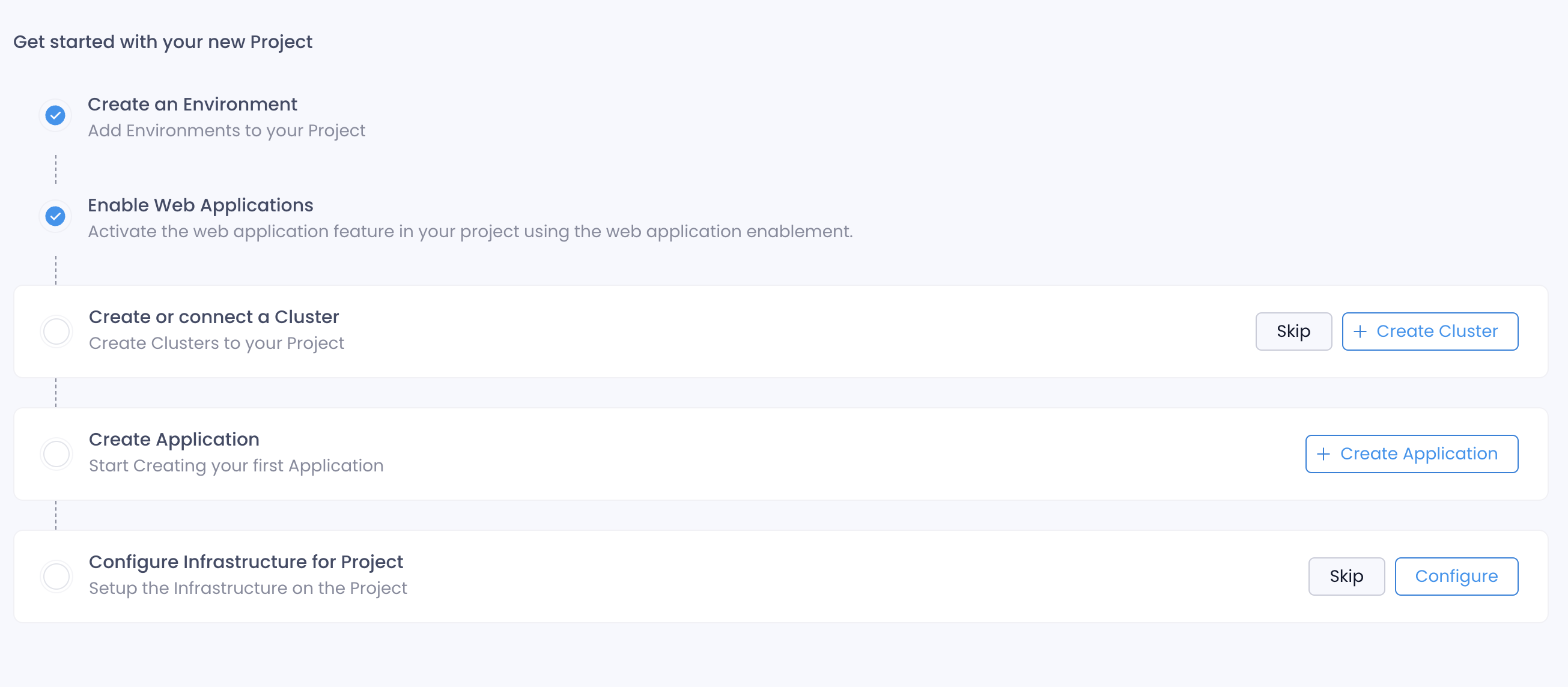
| Section | Description |
|---|---|
| Create an Environment | This will be ticked automatically if you select default environments to be created at Project Creation. Else you will be routed for environments to create an Environment. You can learn more about this in the Environments |
| Enable Web Applications | This is a feature where SkyU enables you to deploy SPA Web Applications to an S3 bucket. This requires an AWS account to be linked to the project. You can learn more about this in the Web Applications section. |
| Create or Connect a Cluster | This is a feature where you can create a new Kubernetes Cluster or connect an existing Kubernetes Cluster to the project. You can learn more about this in the Kubernetes Clusters section. |
| Configure Infrastructure | This is a feature where SkyU enables you to deploy infrastructure through pre built templates. For this, you need to link another github repository to your project to store the infrastructure templates. You can learn more about this in the Infrastructure as Code section. |
| Create an Application | This is a feature where you can create a new application in the project. You can learn more about this in the Applications section. |
Project Overview
Once the project is created, you will be able to see the project overview. The project overview will have the following sections.
| Section | Description |
|---|---|
| Environment Summary | Summary of the resources running in your environments. Currently limited to Kubernetes insights only |
| Recent Applications | Recently accessed applications |
| Documentation Wiki | A Right panel which enables you to link any resources related to your project such as Document links, dashboards, articles etc |
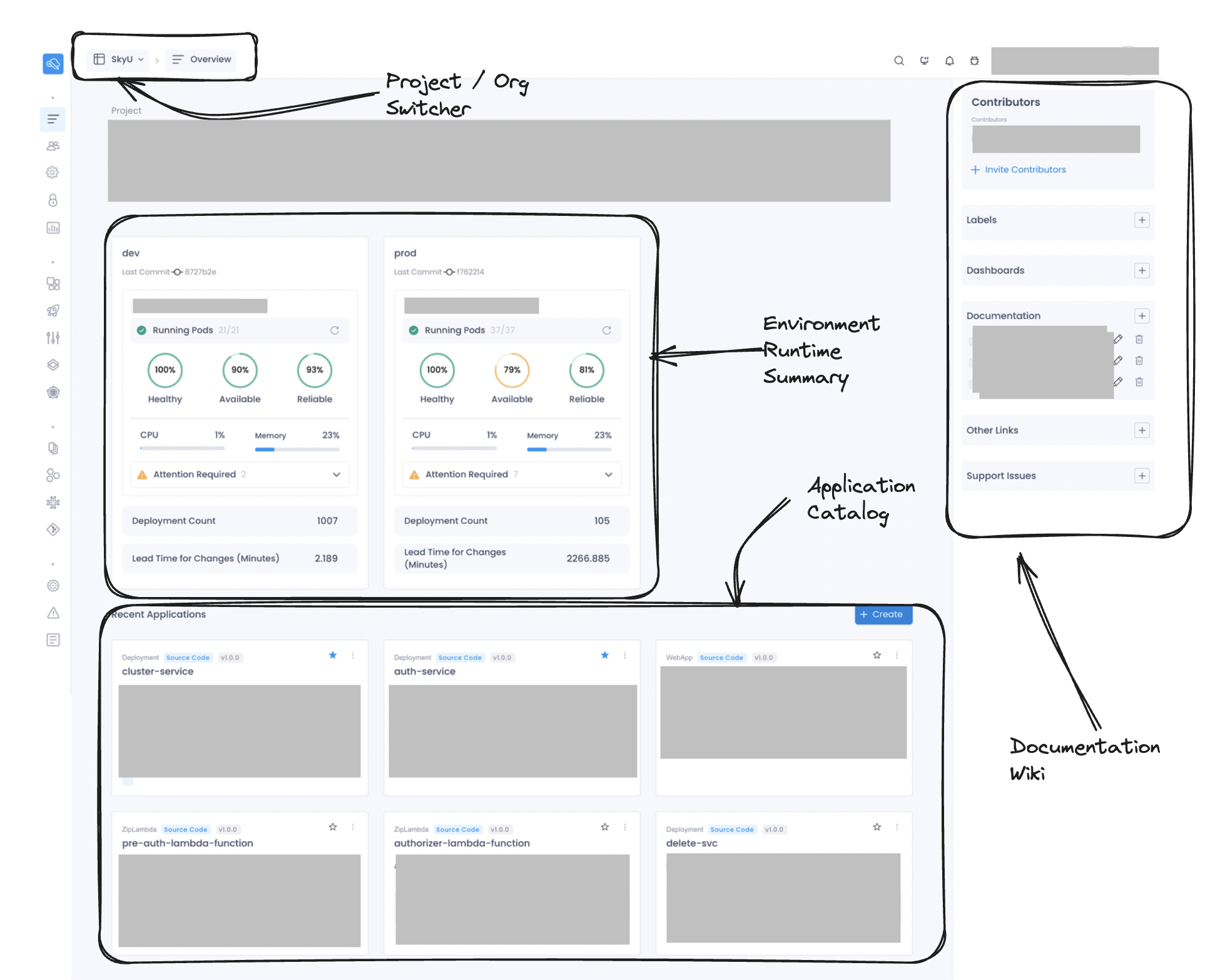
Project Overview