Runtime
This section provides the runtime information of the application. You can view the running pods, logs and events of the application.
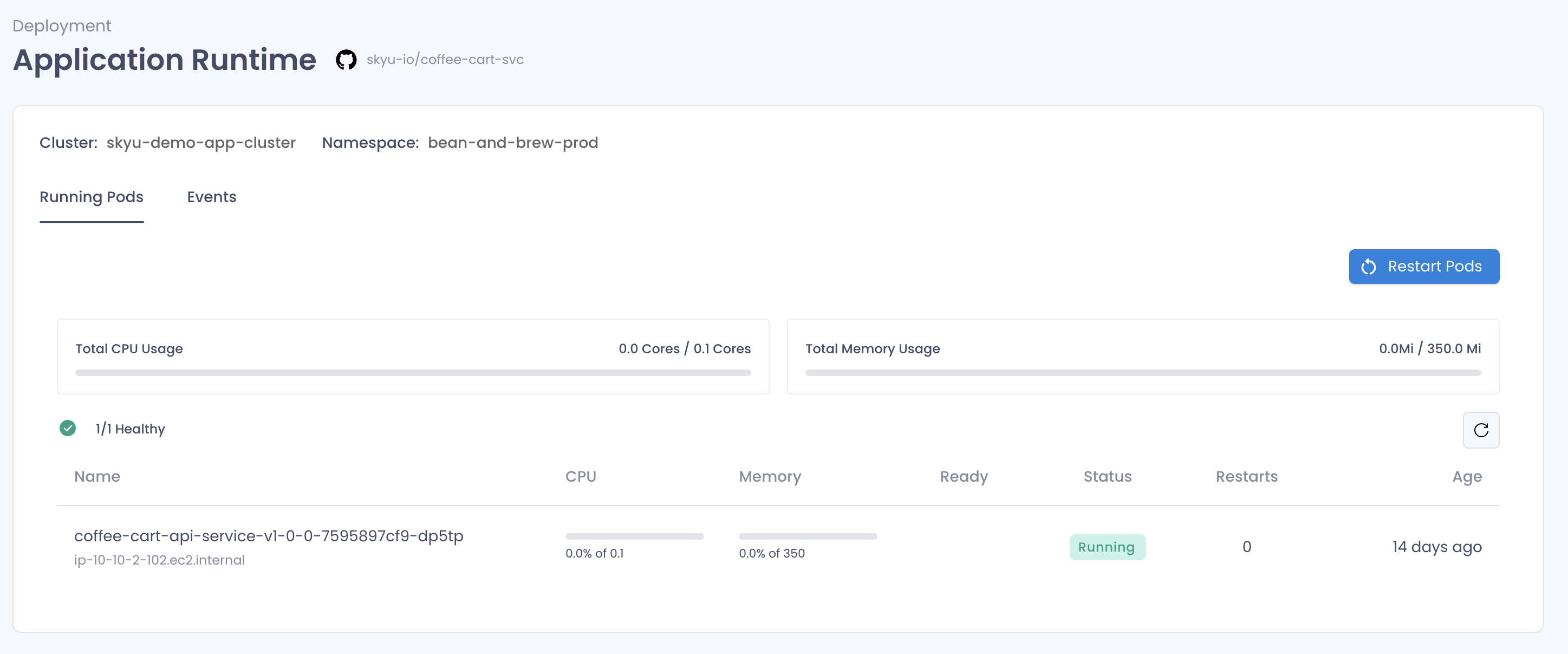
Logs
This section provides the logs of the application. You can view the logs of the pods, debug with AI and fix with AI.
Pod Logs
Hover over the pod name and click the logs icon to view the logs of the pod.
If the pod has restarted, you can view the logs of the previous pod by clicking the Previous button.
By default, the logs are shown for the last 10 minutes. You can change the number of lines to view by changing the value in the Limit Logs field.
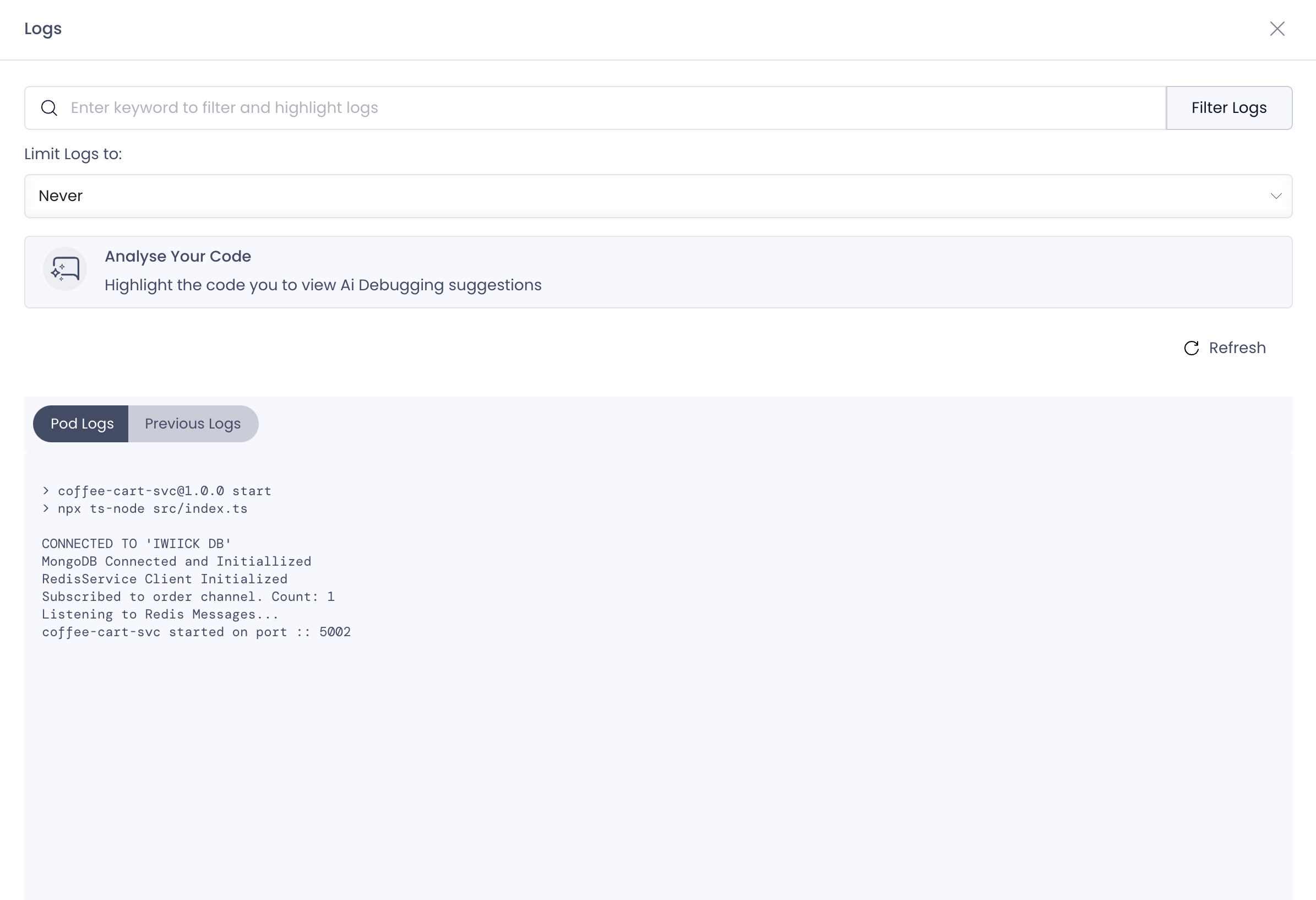
Please note that these are runtime logs retrieved by the kubernetes api. If you want to browse historical logs, you can use the Logs section in the left side menu.
AI based Log Analysis
AI based log analysis has 2 main sections:
-
Debug with AIs: This functionality enables you to let the AI analyze the logs and provide you with the most probable root cause of the issue.
-
Fix with AI: This functionality enables you to let the AI analyze the logs, events and source code and provide a PR with the fix for the issue.
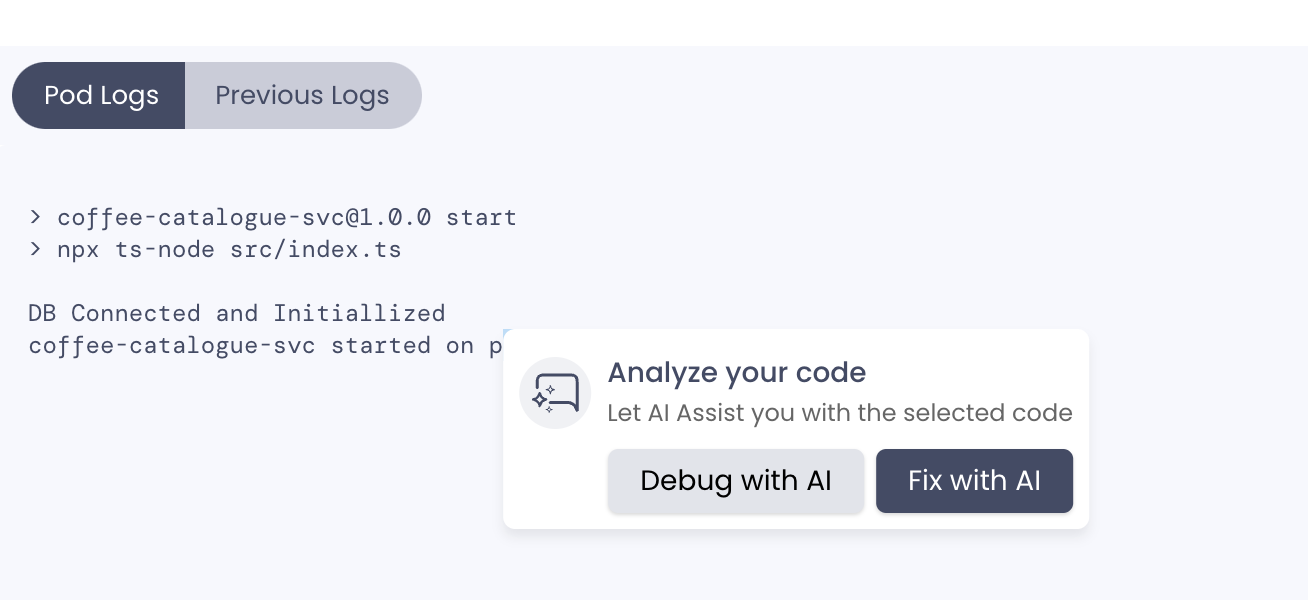
You need to enable SkyU AI PR Pipeline under Pipelines to use the Fix with AI functionality.
Events
This section provides the events of the application. You can view the pod events and application events.
Pod Events
Hover over the pod name and click the events icon to view the events of the pod.
If you want to see the crash reasons, you can easily view them by looking at the JSON event object.
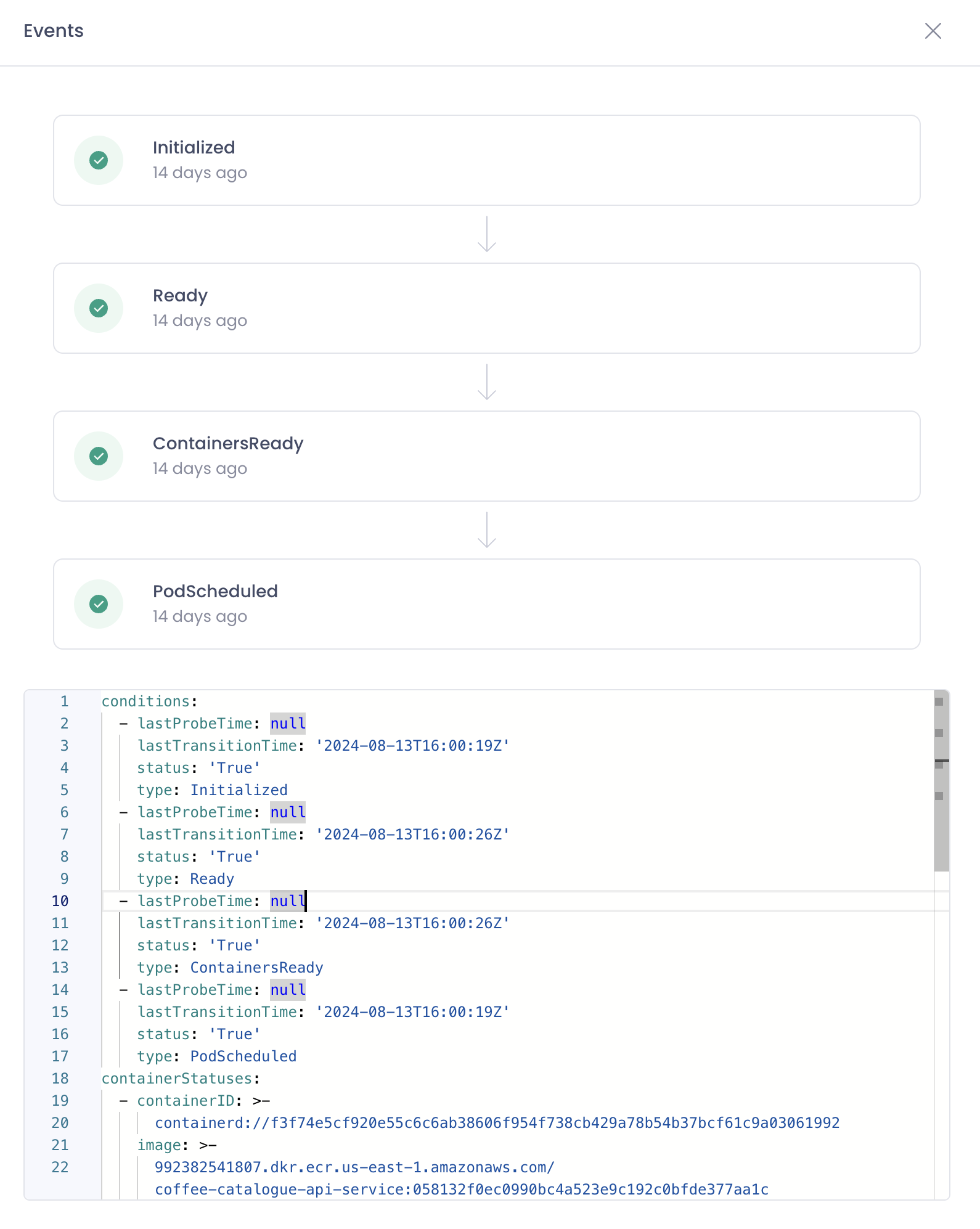
Application Events
Application events are the events that are related to the application itself. You can view the events by clicking the Events tab.
Restart Pods
Sometimes you may need to restart the pods to get the application back to normal.
You can restart the pods by clicking the Restart button. This will restart the pods in the selected namespace.
Please note that if the pod is already deleted, you will get an error message which you can safely ignore.