Steps to Update the Bitbucket Scope Configurations in DevLake
1. Access Existing Scope Configurations.
- Navigate to the Insights tab in the left sidebar of the SkyU Console.
- Click Settings sidebar item.
- If Bitbucket apps are linked to your projects, they'll appear under the Bitbucket tab.
- You'll see the configured organization/workspace name, the added apps, and any custom apps for insights configurations.
- If the organization/workspace isn’t configured, a Configure Bitbucket button will be visible in the row.
- Follow the Configure Bitbucket insights guide to set up Bitbucket applications.
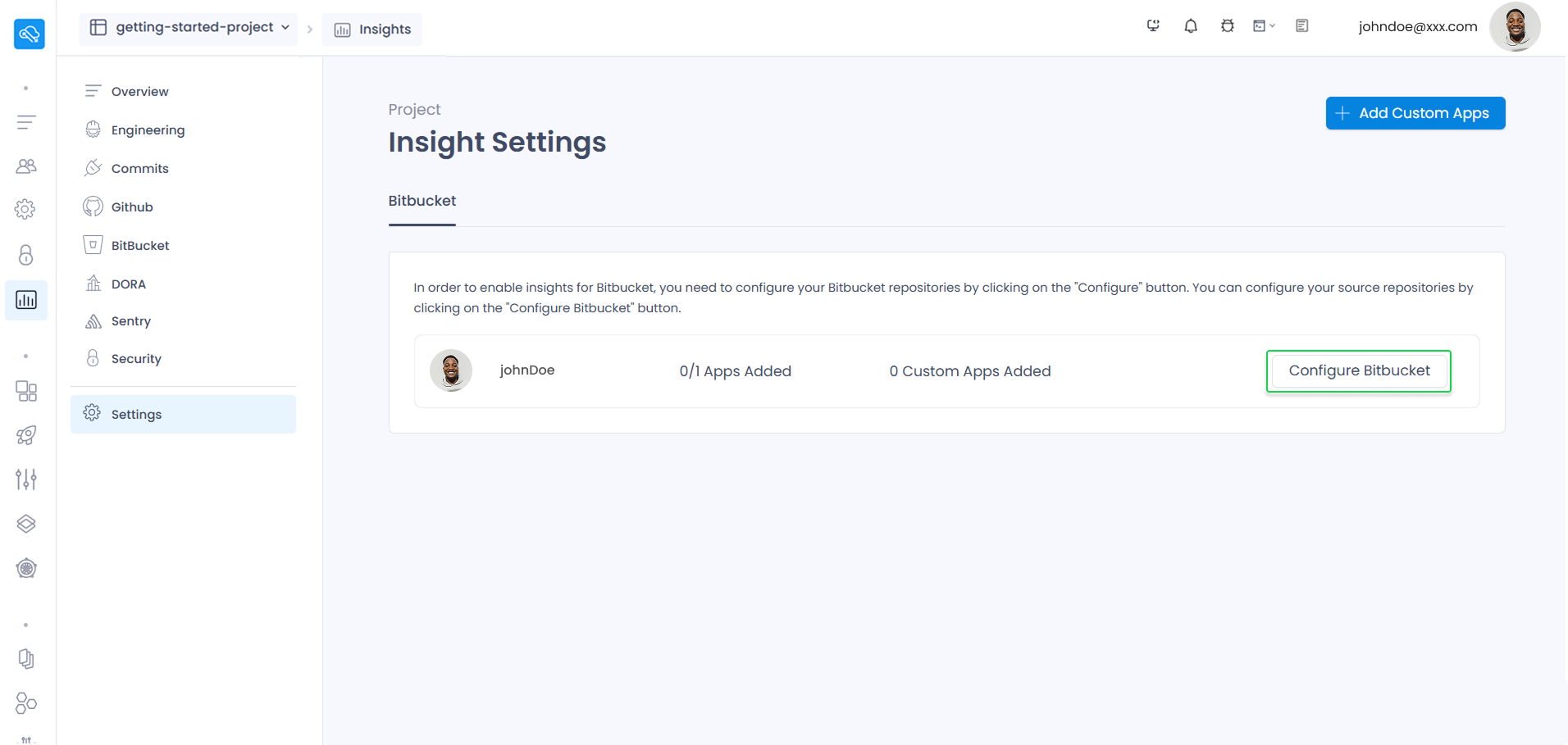
- Once configured, it will be displayed as listed below.
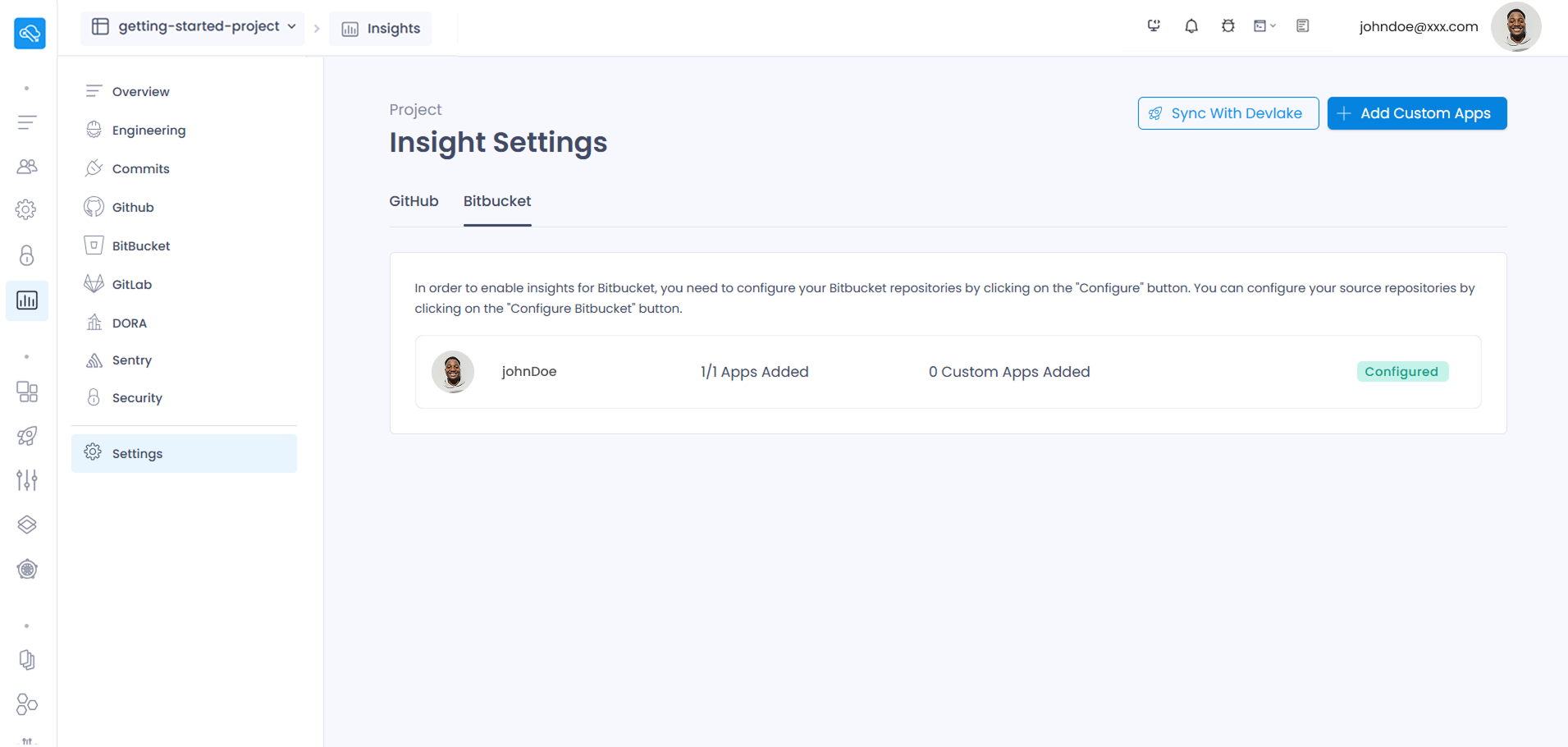
- Click on the organization/workspace row to view all configured applications and scopes, each in its own tab. Navigate to the Scopes tab to see the configured scopes in DevLake.
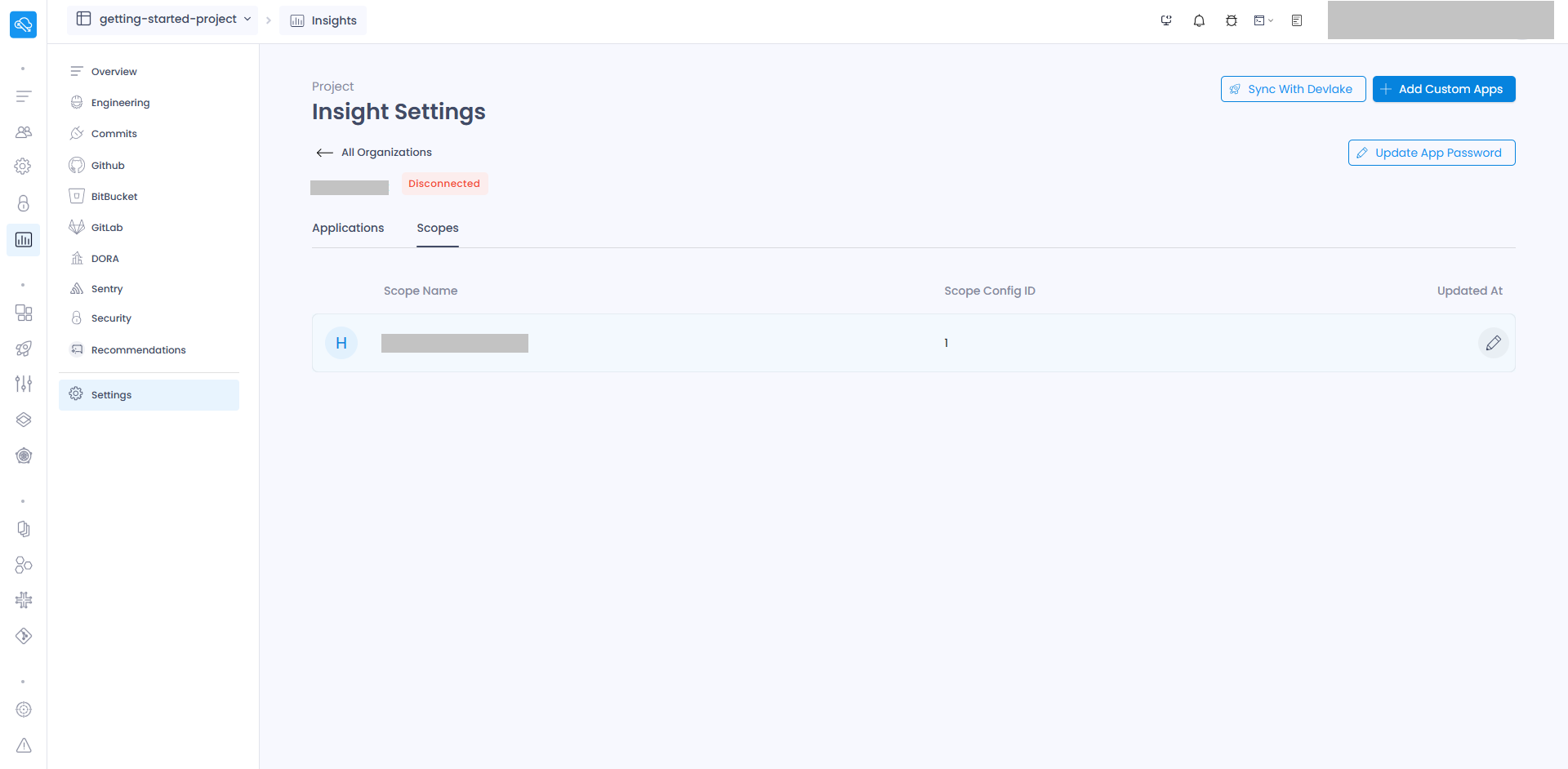
2. Update Bitbucket scope configuration
- Select the scope you want to update and click the edit icon. You will be redirected to the Bitbucket scope configuration update UI.
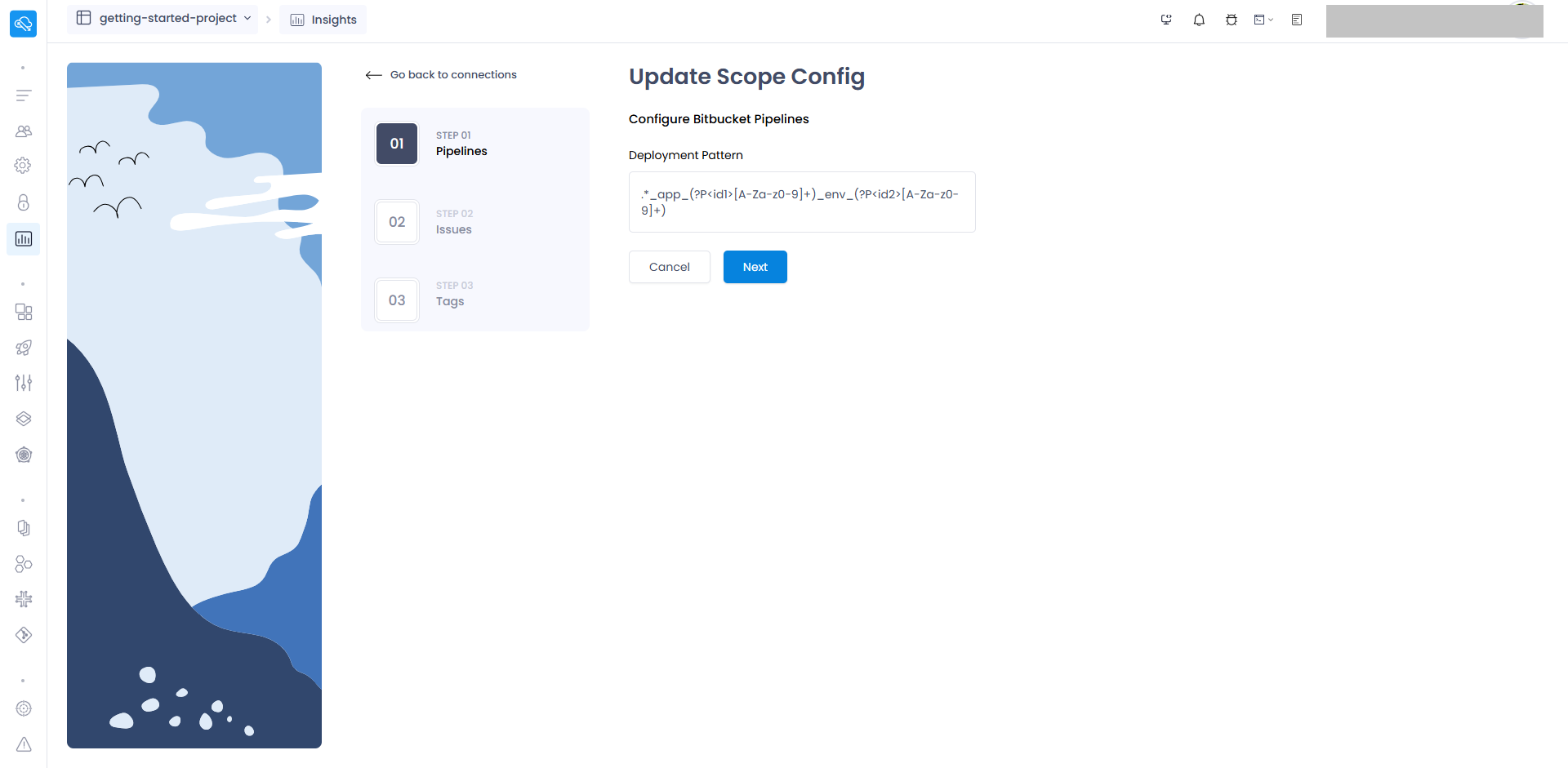
-
The first step involves configuring the pipelines related settings.
Deployment Pattern
- DevLake converts a workflow run into a DevLake deployment by defining two regular expressions (regex).
- The provided regex should match the name of the GitHub workflow run or one of its jobs for it to be considered a deployment.
- SkyU pipelines follow the format
skyu-<app_name>-<env>_<app_id>_<env_id>. For example, a pipeline might be namedskyu-console_web-dev_app_d4367b4_env_71c861f, and its corresponding pipeline run would beskyu-console_web-dev_app_d4367b4_env_71c861f Pipeline (Skyu Generated). To match this format, we can apply the regex pattern.*_app_(?P<id1>[A-Za-z0-9]+)_env_(?P<id2>[A-Za-z0-9]+).
-
The next step is to configure the settings related to Bitbucket issues.
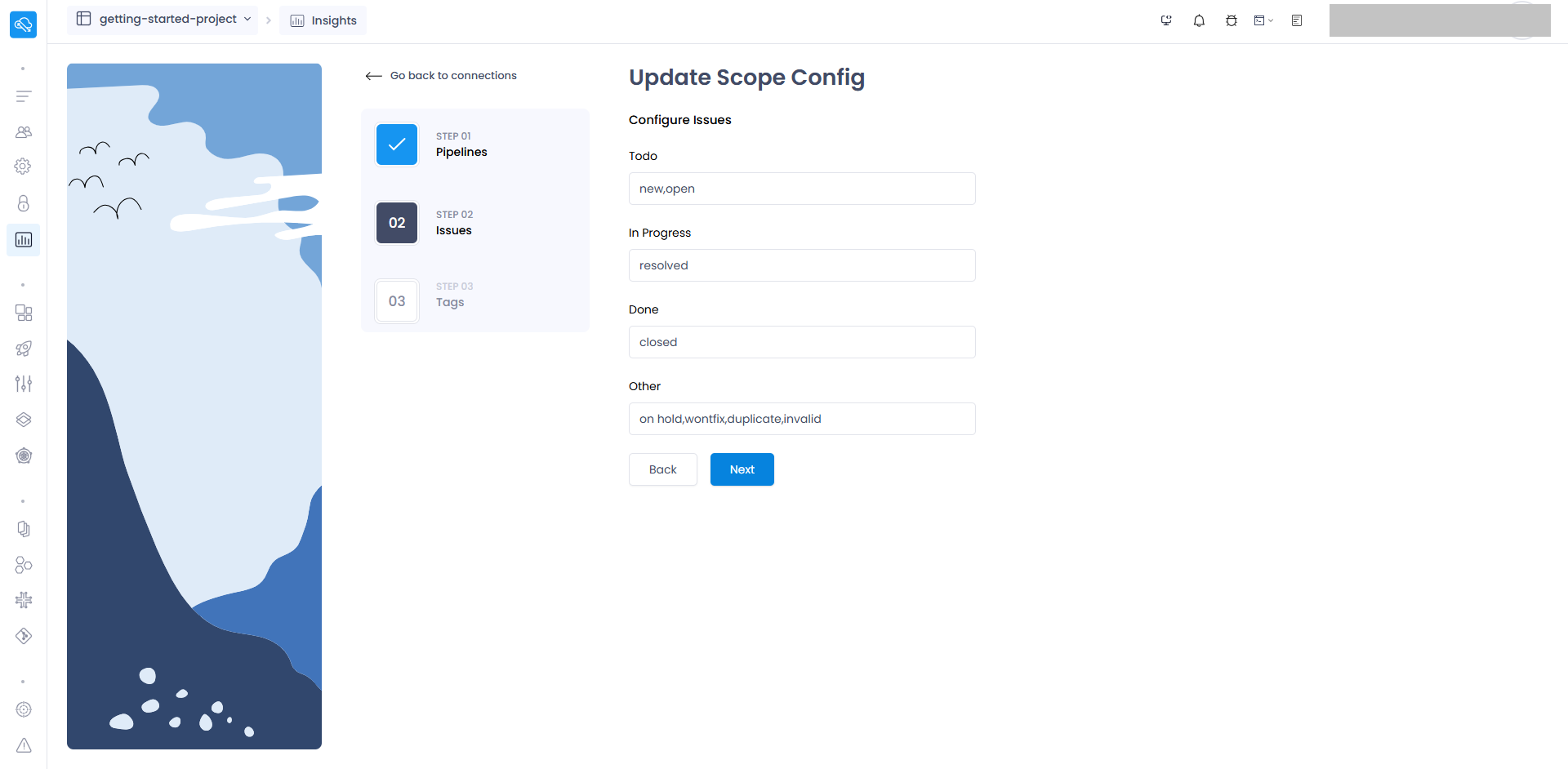
The Issue Status Mapping settings allow you to map Bitbucket issue statuses to DevLake's standardized issue statuses, helping you track and measure metrics such as the Issue Delivery Rate in pre-built dashboards. This ensures that DevLake understands your definition of when an issue is considered completed (status = 'DONE').
TODO
- For the TODO status, you can use the setting
(new|open)to map issues that are planned but have not been worked on yet, based on their Bitbucket statuses.
IN-PROGRESS
- For the IN-PROGRESS status, you can use the setting
(resolved)to map issues that are currently being worked on, based on their Bitbucket statuses.
DONE
- For the DONE status, you can use the setting
(closed)to map issues that have been completed, based on their Bitbucket statuses.
OTHER
- For the OTHER status, you can use the setting
(on hold|wontfix|duplicate|invalid)to map issues with statuses that do not fit into theTODO,IN-PROGRESS, orDONEcategories.
- For the TODO status, you can use the setting
-
The next step is to configure the settings related to Bitbucket tags.
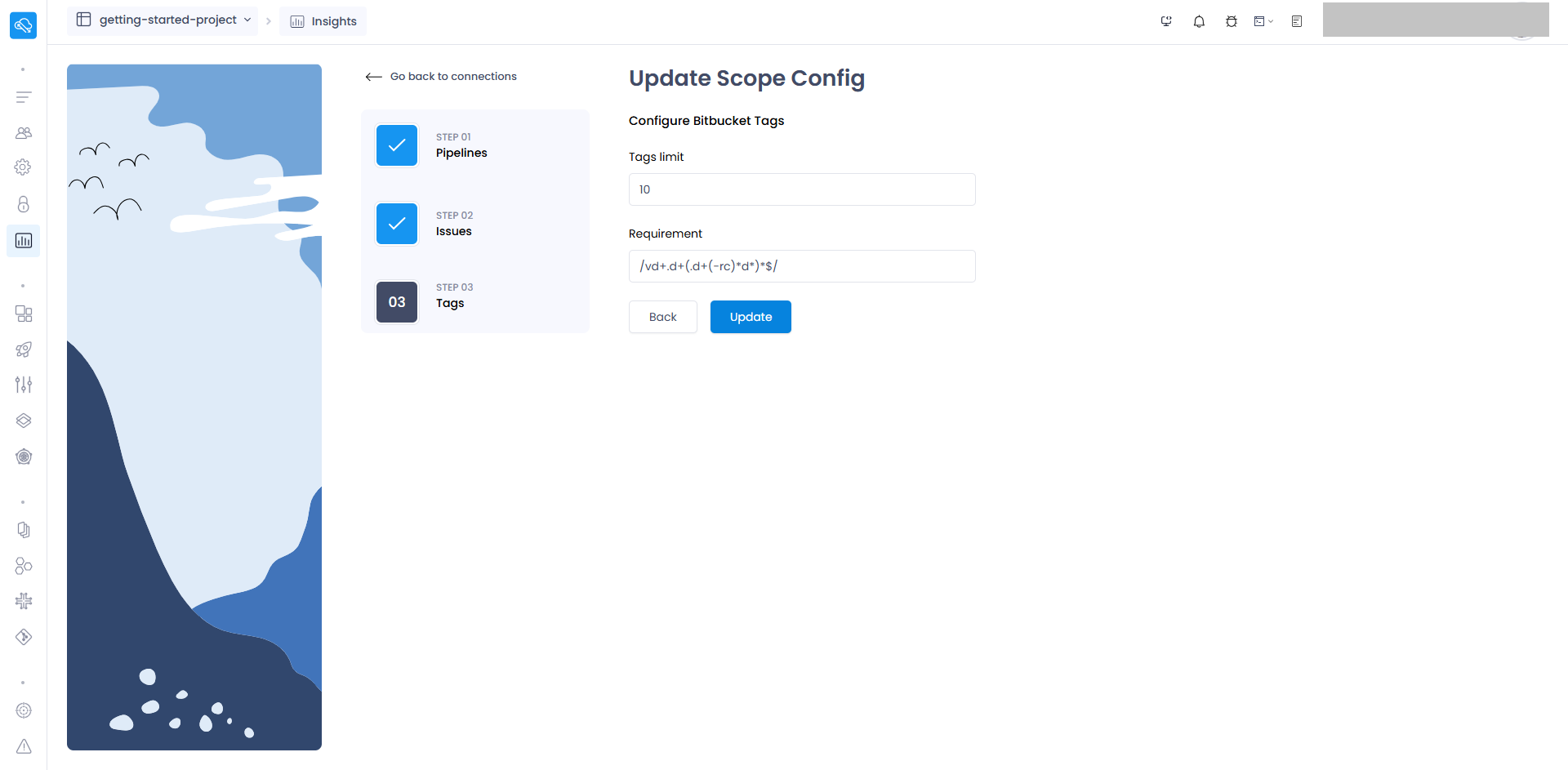
Tags Limit
- This setting controls how many pairs of tags DevLake compares to calculate the differences between them, defaulting to the last 10 pairs, with commit diff showing the changes in code and issue diff highlighting the issues solved by the new commits in the current tag compared to the previous one.
Tags Pattern
- The Tags Pattern setting allows you to specify a regular expression to filter which tags should be included in the diff analysis, enabling you to focus on specific types of tags (like release tags) and ignore those that aren't relevant to your analysis.
- You can use the pattern
/vd+.d+(.d+(-rc)*d*)*$/for the Tags Pattern to filter version tags, including those with release tags, ensuring only tags that follow this specific versioning format are counted in the diff analysis. This tag pattern is typically used to match version tags, especially in a versioning scheme like Semantic Versioning (e.g., v1.2.3), along with release tags(e.g., v1.2.3-rc1).
- Click the Update button to apply the changes to the scope configuration in DevLake.