Application Testing
This section provides information on the testing of the application. Currently, SkyU supports API testing.
API Testing
To get started with API testing, you need to provide a Swagger file of the API. The Swagger file should be located in the source code repository of the application. If you don't have a Swagger file, you can generate one using AI Lab of SkyU. More information on how to generate a Swagger file using AI Lab can be found here.
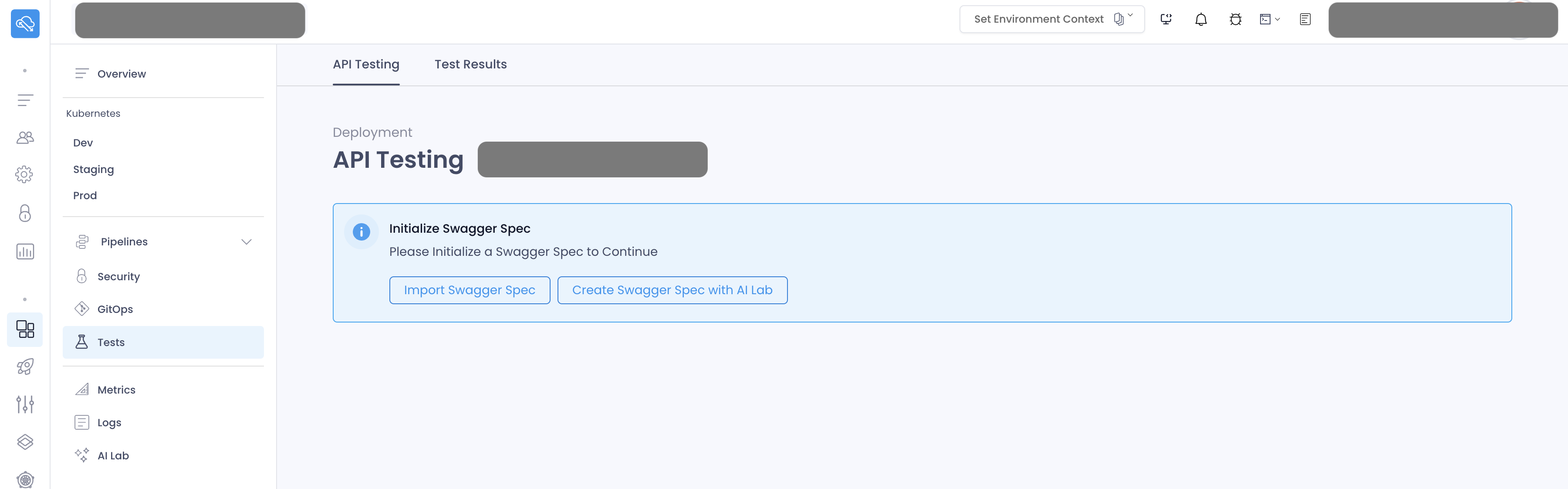
Alternatively you can create one using the Swagger Editor as well. You can learn more about the Swagger Editor here (opens in a new tab).
Import Swagger File
To import a Swagger file, click on the Import Swagger File button. You will be prompted to select the Swagger file from your local machine. You will be prompted to select the Swagger file from your local machine.
You can either provide a folder path in your repository where the Swagger file is located or provide the URL of the Swagger file.
| Field | Description |
|---|---|
| Spec Name | A name for the Swagger file. |
| Folder Path (Optional) | The folder path where the Swagger file is located. |
| URL (Optional) | The URL of the Swagger file. |
Create Execution Config
After importing the Swagger file, you need to create an execution config. The execution config is a set of configurations that you need to provide to run the API tests.
| Field | Description |
|---|---|
| Name | A name for the execution config. |
| URL | The URL of the API. If this is a Kubernetes Service, you have the opportunity to use the Internal URL to test the service within kubernetes without exposing the service to public |
| Additional Headers | Additional headers that you want to pass to the API. |
Run API Tests
Once you have created the execution config, you can run the API tests. Click on the Test all endpoints with AI button to run the tests.
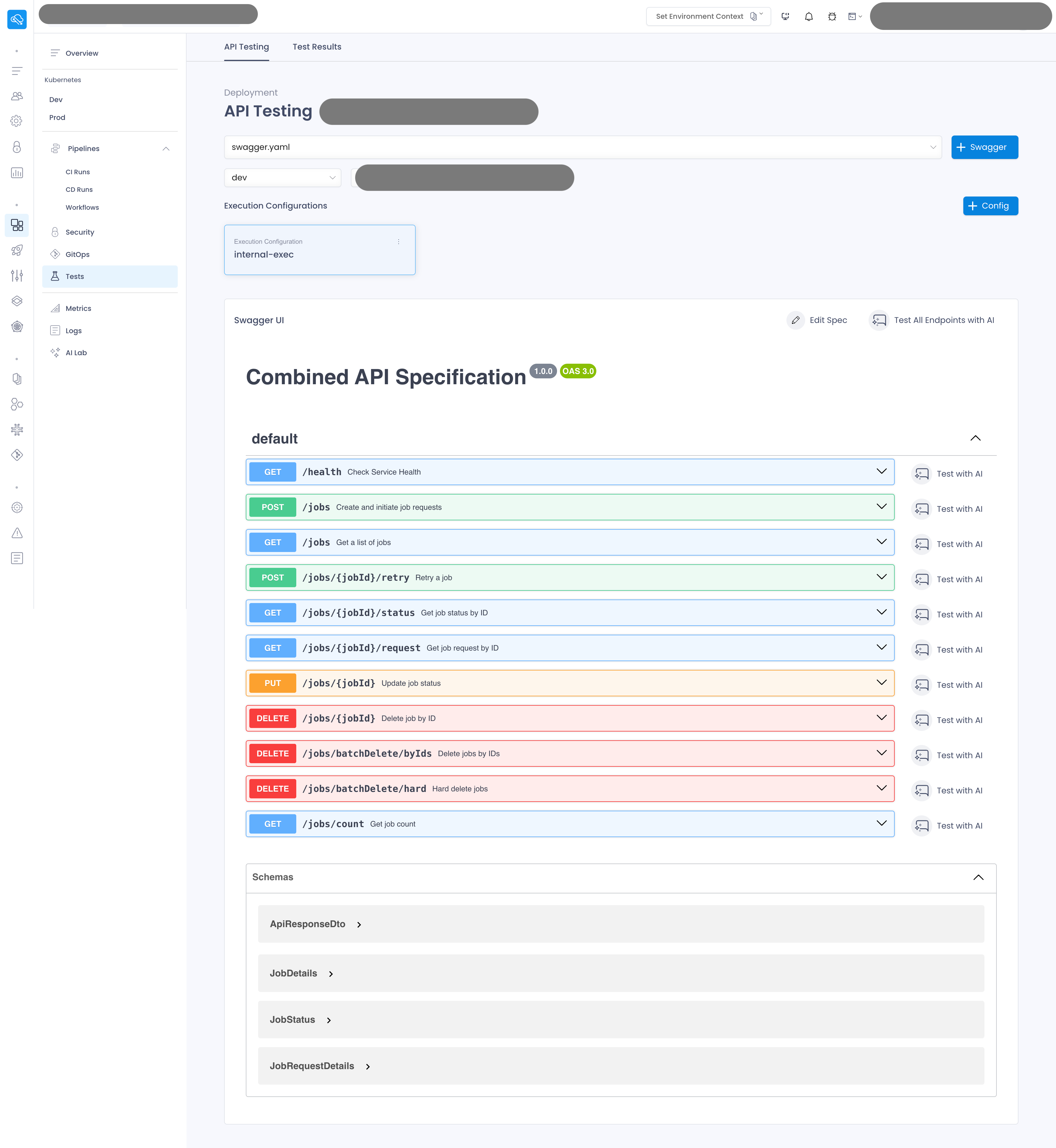
This will automatically create test cases for all the endpoints in the Swagger file and will run the tests.

Once the tests are completed, you can save the test results by clicking on the Save Test Results button.