Connect Microsoft Teams
Microsoft Teams can be connected to receive alert notifications directly within a designated channel. By integrating Microsoft Teams with the alert management system, teams can ensure that critical incidents and alerts are communicated promptly.
Connect MS Teams Channel
Navigate to Target Groups
Navigate to the Alerts section in the SkyU Console on the left-hand side menu. Navigate to Target Groups to view all existing target groups.
Click on + Target Group to introduce a new Target Group into your project.
Add Target Group
When linking a Microsoft Teams channel, you are required to provide the following details:
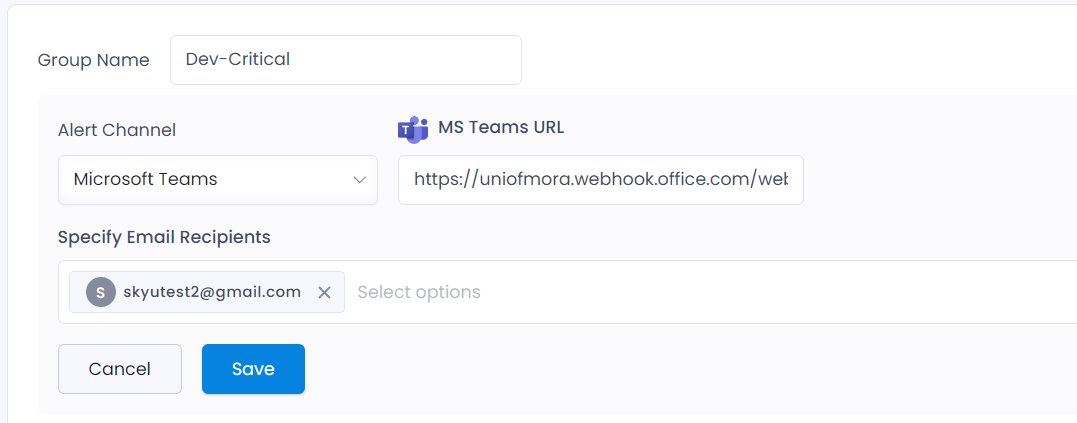
| Field | Description |
|---|---|
| Group Name | Name of the Target Group. This is for your reference. |
| Alert Channel | Select Microsoft Teams |
| MS Teams URL | Your MS Teams channel webhook URL. (Please refer Create an Incoming Webhook (opens in a new tab)) |
| Specify Email Recipients | Email addresses of recipients designated to receive alert notifications. (Optional) |
Finally select Save button to save it.
Add Alert Type
This outlines the process of configuring target groups based on predefined labels for efficient alert management.This ensures that alerts are directed to the appropriate teams or systems based on the labels.
Navigate to System Alerts. Click on + Type.
You are required to provide the following details:
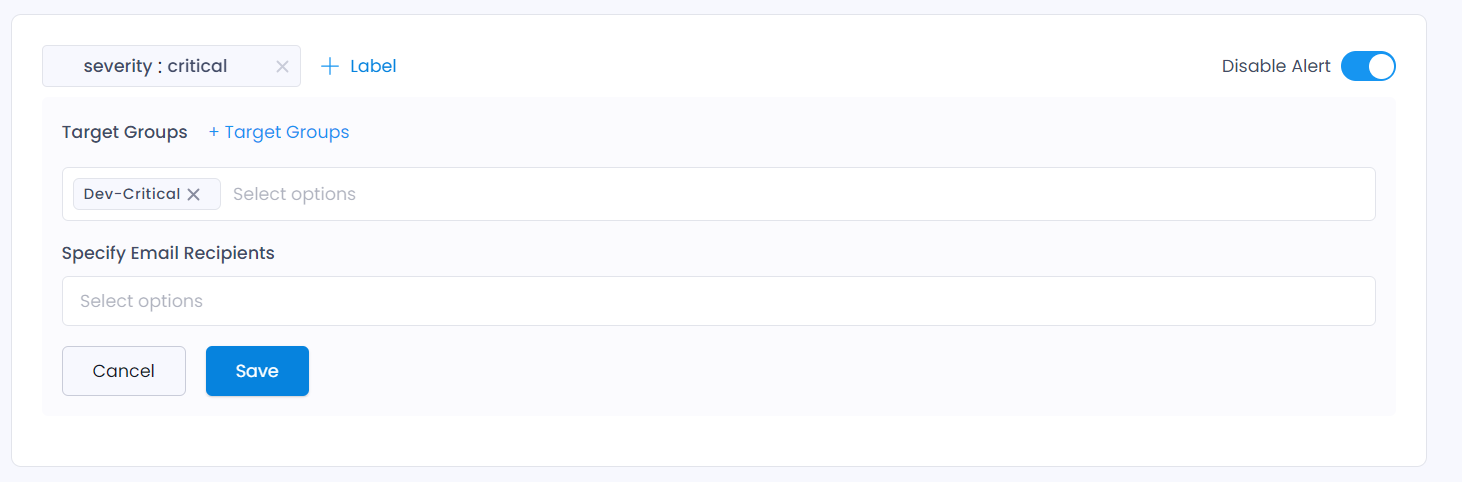
| Field | Description |
|---|---|
| Labels | Define Labels. You can add more Labels by clicking + Labels |
| Target Groups | Select the target groups to receive notifications for relevant alerts. |
| Specify Email Recipients | Email addresses of recipients designated to receive alert notifications. (Optional) |
| Enable Alert | Toggle Enable Alert to activate notifications. |
Finally select Save button to save it.